 in the Find palette.
in the Find palette.Use the Find palette to find variables in your model. Once you find the variable you are looking for, you can:
To open the Find palette, choose Find from the Model menu.
Note: The Find palette stays open while you work on the model unless you close it by clicking  in the Find palette.
in the Find palette.
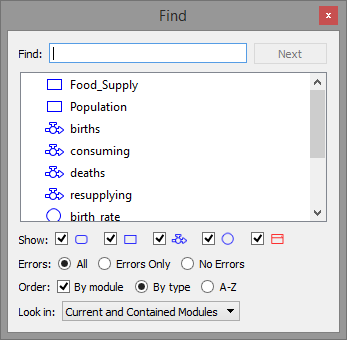
When you first open the Find palette, it displays a list of all variables in the model. Use the options in the Find palette to narrow down the list to find the variable you are looking for.
Type the first letter (or letters) of the name of the variable you want to find. The Find palette updates to display only those variables that match the letters you typed.
Select the check boxes for the types of variables you want to include in the search: modules, stocks, flows, or converters. By default, the Find palette looks for all variables.
Select the order in which you want the list of found items to be displayed:
By module – Select this check box to list all variables within a module together. The variables will be ordered by type or in alphabetical order, according to the option you select (below). If you do not select this check box, modules and their variables appear in the list along with all other variables, in the sort order you select (below).
To see the variables in a module, click the "+" sign to the left of the module's name. To hide the list of the module's variables, click the "-" sign.
Select the part of the model in which you want to find variables: Entire Model, Current Module Only, or Current and Contained Modules.
[]
[]